Using EEGLAB history
This section is intended for users who have learned at least the basics of MATLAB scriptwriting and wish to use EEGLAB and its many functions to automate and/or customize data analyses.
Table of contents
Why write EEGLAB MATLAB scripts?
EEGLAB is a collection of MATLAB functions, many of which can be called from a main graphic interface. Writing EEGLAB MATLAB scripts involves calling these functions from a script file or from the command line instead of calling them interactively from the EEGLAB GUI. EEGLAB’s history mechanism keeps track of all operations performed on datasets from the EEGLAB graphic interface and eases the transition from menu-based to script-based computing. It allows the user to perform exploratory signal processing on a sample dataset, then use the accumulated commands issued from the EEGLAB window in a script file, which can then be modified using any text editor.
Writing MATLAB scripts to perform EEGLAB analyses allows the user to largely automate the processing of one or more datasets. Because advanced analyses may involve many parameter choices and require fairly lengthy computations, it is often more convenient to write a custom script, particularly to process multiple datasets in the same way or to process one dataset in several ways.
Note: Writing EEGLAB MATLAB scripts requires some understanding of the EEGLAB data structure (EEG) and its substructures (principally EEG.data, EEG.event, EEG.urevent, EEG.epoch, EEG.chanlocs, and EEG.history). We will introduce these data structures as needed for the tutorial examples and will discuss some of the reserved variable names used by EEGLAB and their uses:
- EEG: the current EEG dataset
- ALLEEG: array of all loaded EEG datasets
- CURRENTSET: the index of the current dataset
You may refer at any time to EEGLAB Data Structures for a more complete description of the EEG structures, and the EEGLAB functions documentation to learn about the different types of EEGLAB function, and how to use them.
There are two main differences between EEGLAB “dataset history” and “session history.” As the names imply, “session history” saves all the function calls issued for all the datasets in the current EEGLAB session. By contrast, “dataset history” saves only the function calls that modified the current dataset. Session history is available only during the current session of EEGLAB – starting a new EEGLAB session will create a new session history – whereas dataset history is saved in the EEG.history field of the EEG dataset structure when you save the dataset at the end of the session. Therefore, it will be retrieved when the dataset is re-loaded in future EEGLAB sessions (assuming, of course, that you save the dataset at the end of the current session).
EEGLAB session history
This section explains how to take advantage of the history of modifications of the current dataset for writing scripts.
Let’s start EEGLAB, load a dataset, and simply call the data scrolling window.
- Call File → Load dataset. Select the tutorial file “eeglab_data.set” in the “sample_data” folder of the EEGLAB distribution. Then press Open.
- Use menu item Plot → Channel data (scroll). This pops up the eegplot scrolling data display below.
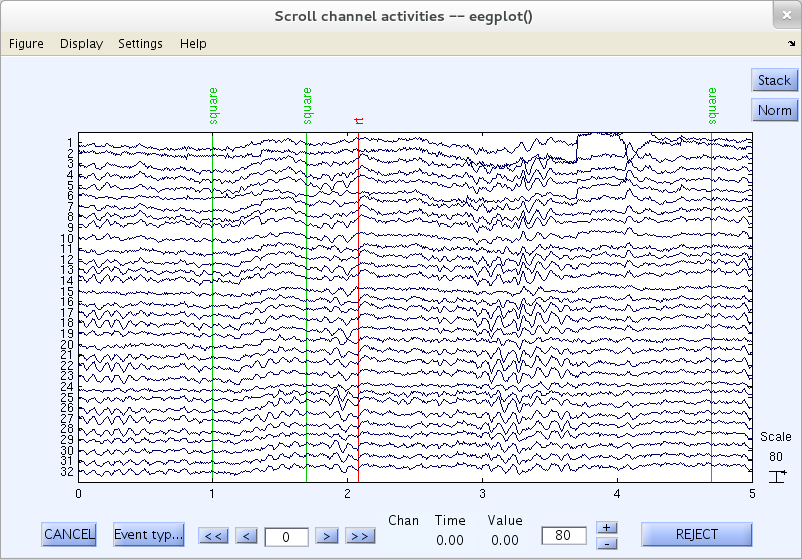
Now use menu item File → History script → Save session history script to save the command history into an ascii-text MATLAB script file. Save the file into the current directory or into a directory in the MATLAB command path (i.e., in the list returned by >> path). Save the session command history into the MATLAB script file doitagain.m (you can choose any name for this file, as long as it ends in the standard MATLAB script file extension, “.m”).
Now open the script file doitagain.m in any text editor so you may modify function calls. For example, open the script doitagain.m in the MATLAB editor using the Open button on the MATLAB graphical interface. The script should look like this.
% EEGLAB history file generated on the 20-Dec-2020
% ------------------------------------------------
[ALLEEG EEG CURRENTSET ALLCOM] = eeglab;
EEG = pop_loadset('filename','eeglab_data.set','filepath','/data/matlab/eeglab/sample_data/');
[ALLEEG, EEG, CURRENTSET] = eeg_store( ALLEEG, EEG, 0 );
EEG = eeg_checkset( EEG );
pop_eegplot( EEG, 1, 1, 1);
eeglab redraw;
The first two lines are comments. They are followed by 6 commands:
- The first command starts EEGLAB
- The second command loads the tutorial dataset
- The third command saves the dataset in EEGLAB memory
- The fourth command check the dataset consistency
- The fifth command plots the data
- The sixth command refreshes the EEGLAB graphical interface (in case the current dataset was modified)
Note: When the file was saved, an extra command, >> eeglab redraw was added at the end to ensure that the main graphic interface would be updated after the dataset was processed.
Now press the Run button in the MATLAB editor. The script is being executed, and the data scrolling window pops up. Alternatively, you may use EEGLAB menu item File → History script → Run script to execute the script (this menu item is most relevant for compiled versions of EEGLAB for which the MATLAB graphical interface is not accessible). You may also type the script’s name on the MATLAB command line to execute it (assuming the folder in which you saved it is in your path).
doitagain
The script may be modified as needed and executed again. Using EEGLAB graphical interface and saving command history is a simple way to learn to write EEG analysis scripts. Now, to process another dataset using the same commands you used for processing the current dataset, try closing the current MATLAB session. Then restart MATLAB, load the script doitagain.m, modify the dataset’s name (use one of your own for example) and run the script again.
Most of the commands in the history field call EEGLAB pop_ functions. These are functions that take as input the EEG structure. The EEGLAB functions documentation discusses how to use these functions in EEGLAB scripts.
For more detailed information, you must study the MATLAB help messages for these functions via the following EEGLAB menu selections. For pop_loadset.m, via Help → EEGLAB functions → Interactive pop_functions or via Help → EEGLAB menus. For eeg_store.m, via Help → EEGLAB advanced → Admin functions. You may also use the MATLAB command line help, as shown below:
help pop_loadset
help eeg_store
EEGLAB dataset history
In EEGLAB, the data structure describing the current dataset can be accessed at all times from the MATLAB command line by typing >> EEG. The variable EEG is a MATLAB structure used by EEGLAB to store all the information about a dataset. This includes the dataset name and filename, the number of channels and their locations, the data sampling rate, the number of trials, information about events in each of the trials/epochs, the data itself, and much more. For a complete description of the EEG fields along with examples on sample data, see EEGLAB Data Structures. The contents of any field of the EEG structure may be accessed by typing EEG.fieldname. For instance, typing >> EEG.nbchan on the MATLAB command line returns the number of channels in the current dataset.
EEGLAB commands issued through the EEGLAB menu that have affected the current EEG dataset are preserved in the EEG.history field. The contents of the history field include those function calls that modified the current dataset, as well as calls to plotting functions.
Making use of the EEG.history field is the easiest way to start learning about EEGLAB scripting. For example, import a binary dataset (for instance, TEST.CNT), we used the following menu items:
- Use menu item File → Import data → Using EEGLAB functions and plugins → From Neuroscan .CNT file to import the file (use all defaults)
- Use menu item Tools → Change sampling rate and change the sampling rate to 250 Hz, keep all defaults to create a new dataset
- Use menu item Tools → Filter the data → Basic FIR filter and high pass filter at 1 Hz (first edit box), keep all defaults to create a new dataset
- Use menu item Plot → Channel data (scroll) to visualise the data
Then type >> EEG.history on the command line. You should obtain the following text:
EEG.history
ans =
EEG.etc.eeglabvers = '2020.0'; % this tracks which version of EEGLAB is being used, you may ignore it
EEG = pop_loadcnt('/Users/arno/Downloads/TEST.CNT' , 'dataformat', 'auto', 'memmapfile', '');
EEG = eeg_checkset( EEG );
EEG = pop_resample( EEG, 250);
EEG = eeg_checkset( EEG );
EEG = pop_eegfiltnew(EEG, 'locutoff',1,'plotfreqz',1);
EEG = eeg_checkset( EEG )
Alternatively, you can save the current dataset history by selecting the menu item File → Save history → Save dataset history script.
These are all the commands executed in EEGLAB after importing the raw data file. Note that the session history we saved in the previous section is the history since EEGLAB was last started and contains modifications of multiple datasets. The EEG.history field only contains the modification to the current dataset.
In this case, we should have three datasets in EEGLAB, and this is the history field of dataset number three. If you switch to dataset one (the original continuous dataset), by selecting menu item Datasets → Dataset 1, and then type >> EEG.history on the command line (as shown below), you will retrieve the same list of commands as above except for the last four. Dataset one is a copy saved in memory just after the dataset was loaded. Dataset three is derived from dataset one, so it inherits all the history of modifications that were applied to it.
EEG.history
ans =
EEG.etc.eeglabvers = '2020.0'; % this tracks which version of EEGLAB is being used, you may ignore it
EEG = pop_loadcnt('/Users/arno/Downloads/TEST.CNT' , 'dataformat', 'auto', 'memmapfile', '');
EEG = eeg_checkset( EEG );
Repeating the process after selecting Datasets → Dataset 2, we obtain
EEG.history
ans =
EEG.etc.eeglabvers = '2020.0'; % this tracks which version of EEGLAB is being used, you may ignore it
EEG = pop_loadcnt('/Users/arno/Downloads/TEST.CNT' , 'dataformat', 'auto', 'memmapfile', '');
EEG = eeg_checkset( EEG );
EEG = pop_resample( EEG, 250);
EEG = eeg_checkset( EEG );
Note: EEGLAB loading (and saving) dataset commands are not stored in the dataset history. The reason for this is that if you were to load a dataset repeatedly, you would not want the repeated load command to be in your dataset history.
The EEG.history command can be very useful when you have several datasets (for example, from several subjects) and wish to apply the same processing to all of them. The EEG.history field is a part of the dataset EEG structure, so you can use it in any EEGLAB session. For example, when you have new dataset you wish to process the same way as a previous dataset, just load the old dataset into EEGLAB and type >> EEG.history to see the list of commands to execute on the new dataset. A basic method for writing EEGLAB scripts is simply to save or copy and paste these history commands into a MATLAB script file.
More specifically, to process the first dataset, you can use EEGLAB graphic interface. To process subsequent similar datasets, you may simply copy or save the history from the first dataset into a script file (a text file with the extension “.m”, for example, doitagain.m), load a different dataset, and then run the script from the MATLAB command line. Note that the script file doitagain.m must be in your current MATLAB path, which usually includes the current working directory. Read the help messages for MATLAB functions path.m and addpath.m to learn more about the MATLAB path. Step by step instructions are provided below:
- Load all the datasets you wish to process into EEGLAB.
- Perform the processing you wish from the MATLAB menu on the first dataset.
- Ask for the command history (type >> EEG.history) and copy the data processing commands.
- Switch (via the EEGLAB menu) to the second dataset and paste the buffered commands onto the MATLAB command line to execute them again on the new dataset.
- Go on like this till the last dataset is processed.
More advanced scripting examples will be presented in the following sections.
Dataset history is often more convenient to use than session history because it does not contain all the commands to manipulate datasets.
Refreshing the main EEGLAB window
Whenever you wish to switch back from interacting with the EEG dataset on the command line to working with the EEGLAB graphic interface, you should perform one of the two commands below:
- If no EEGLAB window is running in the background, type:
eeglab redraw;

- If there is an open EEGLAB session and you have modified the current dataset type the following to overwrite the current dataset:
[ALLEEG EEG CURRENTSET] = eeg_store(ALLEEG, EEG, CURRENTSET);
eeglab redraw;
Or type the following to create a new dataset:
[ALLEEG EEG CURRENTSET] = eeg_store(ALLEEG, EEG);
eeglab redraw;
Then your changes are reflected in the EEGLAB window.
Manipulating EEGLAB data structures
There are two main EEGLAB MATLAB data structures, EEG and ALLEEG. The ALLEEG array contains all the dataset structures that are currently loaded in the EEGLAB session. The EEG structure contains all the information about the current dataset being processed. See the EEGLAB Data Structures for more information.
As we have seen in previous sections, EEGLAB session history allows you to manipulate and process several datasets simultaneously. To view the session history for the current EEGLAB session, use the eegh (history) command. Typing:
eegh
under MATLAB prints the EEGLAB session history in the MATLAB command line window. For instance, after opening an existing dataset (Call File → Load dataset; Select the tutorial file “eeglab_data.set” in the “sample_data” folder of the EEGLAB distribution; Then press Open) , typing eegh on the command line should return the following text:
[ALLEEG EEG CURRENTSET ALLCOM] = eeglab;
EEG = pop_loadset( 'eeglab_data.set', '/matlab/eeglab/sample_data');
[ALLEEG EEG CURRENTSET] = eeg_store(ALLEEG, EEG);
The first command (eeglab.m) runs EEGLAB and initializes several EEGLAB variables listed in the function output. Except for modifying these variables and adding the path to EEGLAB functions (if necessary), the eeglab.m call will not modify anything else in the MATLAB workspace (there is no global variable in EEGLAB). The second command (pop_loadset.m) loads the dataset into the EEG structure, and the last (eeg_store.m) stores the dataset in the ALLEEG structure.
The type of scripting illustrated in the previous sections might involve going back and forth between EEGLAB graphic interface and the MATLAB command line. To maintain consistency between the two main EEGLAB structures (EEG and ALLEEG), you need to update the ALLEEG every time you modify the EEG structure. To add or directly modify EEG structure values from a script or the MATLAB command line, one must respect some simple rules.
If the EEGLAB option to store more than one dataset may in memory is selected, selected via the File → Preferences menu item (first checkbox), then all current EEGLAB datasets are stored in the structure array ALLEEG,. If you modify a dataset, you should take care to copy the modified EEG dataset into ALLEEG.
Thus, after loading and then modifying an EEG structure to create a new dataset, one might simply type:
ALLEEG(2) = EEG;
CURRENTSET = 2;
This command ‘might’ work as expected (if the new dataset is internally consistent with the previous one). However, it is better to use the command eeg_store.m’, which performs extensive dataset consistency checking before storing the modified dataset. Either use the following command to set the new dataset to be dataset number 2,
[ALLEEG EEG] = eeg_store(ALLEEG, EEG, 2);
or
[ALLEEG EEG CURRENTSET] = eeg_store(ALLEEG, EEG);
to create a new dataset at the next available free space in the ALLEEG variable. The dataset number will then be available in the variable CURRENTSET. Note that if a previous dataset is already assigned as dataset 2, then only the last command (above) will not overwrite it. To view the changes in the main EEGLAB window, use the command: >> eeglab redraw; Another command that can be used to modify the ALLEEG structure is pop_newset.m. This command, which also performs extensive dataset consistency checks, has more useful advanced options. To modify the current dataset with its accumulated changes type:
[ALLEEG EEG CURRENTSET] = pop_newset(ALLEEG, EEG, CURRENTSET,'overwrite', 'on');
If you wish to create a new dataset to hold the modified structure, use:
[ALLEEG EEG CURRENTSET] = pop_newset(ALLEEG, EEG, CURRENTSET);
The returned argument CURRENTSET holds the set number of the new dataset stored in EEGLAB. Note: the EEG contains only the current dataset, so you must use extra caution whenever updating this structure. e.g., be sure it contains the dataset you want to process. The functions above call the function eeg_checkset.m to check the internal consistency of the modified dataset.
EEG = eeg_checkset(EEG);
or
EEG = eeg_checkset(EEG, 'eventconsistency');
The second command above runs extra checks for event consistency (possibly taking some time to complete) and regenerates the EEG.epoch structures from the EEG.event information. This command is only used when the event structure is being altered. See the Event scripting tutorial to learn how to work with EEG events.
The commands above are handy if the option to maintain multiple datasets is on. If the option to maintain multiple datasets is off (via the File → Preferences menu item), the ALLEEG variable is not used, and EEG is the only variable that contains dataset information. When using this option, you can only process one dataset at a time (the goal here is to use less memory and being able to process bigger datasets). Any changes made by the user to the EEG structure are thus applied instantaneously and are irreversible. For consistency, all the commands above will work. However, the ALLEEG variable will be empty.
New fields added to the EEG structure by users will not be removed by EEGLAB functions. Any additional information about a dataset might be stored in the user-added field:
EEG.analysis_priority = 1;
As mentioned at the beginning of this page following are the reserved variable names used by EEGLAB (EEG: the current EEG dataset; ALLEEG: array of all loaded EEG datasets; CURRENTSET: the index of the current dataset; LASTCOM: the last command issued from the EEGLAB menu; ALLCOM: all the commands issued from the EEGLAB menu; STUDY: the EEGLAB group analysis structure; CURRENTSTUDY: 1 if EEGLAB performing group analysis, 0 otherwise). Note that EEGLAB does not use global variables (the variables above are accessible from the command line, but they are not used as global variables within EEGLAB). The above variables are ordinary variables in the global MATLAB workspace. All EEGLAB functions except the main interactive window function eeglab.m (and a few other display functions) process one or more of these variables explicitly as input parameters and do not access or modify any global variable. This ensures that they have a minimum chance of producing unwanted ‘side effects’ on the dataset.
Basic scripting example
Building and running short or long EEGLAB MATLAB scripts saved by EEGLAB history can be that simple. Simply perform any EEGLAB processing desired via the EEGLAB menu, save the EEGLAB command history, and re-run the saved script file. MATLAB will repeat all the steps you performed manually.
Below is an example following the first several steps of the main tutorial of MATLAB script copied from the history. It includes some of the first basic manipulations that must be performed on a dataset. This example works with the tutorial dataset eeglab_data.set and the corresponding channel location file eeglab_chan32.locs. We have added a few lines of code to locate the data files on your computer and MATLAB-style comments, but otherwise, the script is directly copied from the EEGLAB history. The script in this section is available here. Typing the command ‘’>> eegh’’ would return.
%% Getting started with EEGLAB history
% The line below was added by us to locate data files
eeglab_path = fileparts(which('eeglab.m'));
% Start eeglab
[ALLEEG EEG CURRENTSET ALLCOM] = eeglab;
% Change option to process multiple datasets
pop_editoptions( 'option_storedisk', 0);
% Load the dataset (We modified the path manually here)
EEG = pop_loadset( 'eeglab_data.set', fullfile(eeglab_path, 'sample_data'));
% Load the channel location file, enabling automatic detection of channel file format'; We modified the path manually here
EEG.chanlocs=pop_chanedit(EEG.chanlocs, 'load',{ fullfile(eeglab_path, 'sample_data', 'eeglab_chan32.locs'), 'filetype', 'autodetect'});
% Store the dataset into EEGLAB
[ALLEEG EEG CURRENTSET ] = eeg_store(ALLEEG, EEG);
% High pass filter the data with cutoff frequency of 1 Hz.
EEG = pop_eegfilt( EEG, 1, 0, [], [0]);
% Below, create a new dataset with the name filtered Continuous EEG Data
[ALLEEG EEG CURRENTSET] = pop_newset(ALLEEG, EEG, CURRENTSET, 'setname', 'filtered Continuous EEG Data');% Now CURRENTSET= 2
EEG = pop_reref( EEG, [], 'refstate',0); % Re-refrence the new dataset
% This might be a good time to add a comment to the dataset.
EEG.comments = pop_comments(EEG.comments,'','Dataset was highpass filtered at 1 Hz and rereferenced.',1);
% You can see the comments stored with the dataset either by typing >> EEG.comments or selecting the menu option Edit->About this dataset.
EEG = pop_epoch( EEG, { 'square' }, [-1 2], 'newname', 'Continuous EEG Data epochs', 'epochinfo', 'yes');
% Extract epochs time-locked to the event - 'square', from 1 second before to 2 seconds after those time-locking events.
% Now, either overwrite the parent dataset, if you don't need the continuous version any longer, or create a new dataset
%(by removing the 'overwrite', 'on' option in the function call below).
[ALLEEG EEG CURRENTSET] = pop_newset(ALLEEG, EEG, CURRENTSET, 'setname', 'Continuous EEG Data epochs', 'overwrite', 'on');
EEG = pop_rmbase( EEG, [-1000 0]); % Remove baseline
% Add a description of the epoch extraction to EEG.comments.
EEG.comments = pop_comments(EEG.comments,'','Extracted ''square'' epochs [-1 2] sec, and removed baseline.',1);
[ALLEEG EEG] = eeg_store(ALLEEG, EEG, CURRENTSET); %Modify the dataset in the EEGLAB main window
eeglab redraw % Update the EEGLAB window to view changes
Note that some commands such as eeg_store and pop_newset are meant to manage multiple datasets. If you are simply interested in processing the current dataset, they can be safely ignored. Below is the same script compactified, without the comments and the additional data managing commands.
Important note: As briefly mentioned previously, functions called from the main EEGLAB interactive window display the name of the underlying pop_ function in the window title bar. For instance, selecting File → Load an existing dataset to read in an existing dataset uses EEGLAB function pop_loadset.m.
eeglab_path = fileparts(which('eeglab.m'));
[ALLEEG EEG CURRENTSET ALLCOM] = eeglab;
pop_editoptions( 'option_storedisk', 0);
EEG = pop_loadset( 'eeglab_data.set', fullfile(eeglab_path, 'sample_data')); % We modified the path manually here
EEG.chanlocs=pop_chanedit(EEG.chanlocs, 'load',{ fullfile(eeglab_path, 'sample_data', 'eeglab_chan32.locs'), 'filetype', 'autodetect'});
EEG = pop_eegfilt( EEG, 1, 0, [], [0]);
EEG = pop_reref( EEG, [], 'refstate',0);
EEG.comments = pop_comments(EEG.comments,'','Dataset was highpass filtered at 1 Hz and rereferenced.',1);
EEG = pop_epoch( EEG, { 'square' }, [-1 2], 'newname', 'Continuous EEG Data epochs', 'epochinfo', 'yes');
EEG = pop_rmbase( EEG, [-1000 0]);
EEG.comments = pop_comments(EEG.comments,'','Extracted ''square'' epochs [-1 2] sec, and removed baseline.',1);
[ALLEEG EEG CURRENTSET] = eeg_store(ALLEEG, EEG, 1);
eeglab redraw
Another example from the EEGLAB history with added comments is copied below (see the function help messages for more details). Below, we resample the current dataset, then select back the original dataset in the EEGLAB graphic interface.
%% Reduce sampling rate
% Reduce the sampling rate to 128 Hz (the above example was already sampled at 128 Hz'')
EEG = pop_resample( EEG, 128);
% Save it as a new dataset with the name Continuous EEG Data resampled
[ALLEEG EEG CURRENTSET] = pop_newset(ALLEEG, EEG, CURRENTSET, 'setname', 'Continuous EEG Data resampled');
% Now on the GUI we returned to the previous dataset (before downsampling)
EEG = eeg_retrieve(ALLEEG, 1); CURRENTSET = 1;
Using pop_ functions vs low-level signal processing functions
First, we plot ERP scalp maps from 0 ms to 500 ms using the pop_topoplot.m function. This part may be copied from the EEGLAB history. You must run the script in the previous section before running this one to load a dataset in EEGLAB. The script in this section is available here.
%% Plot ERP maps
% Every 100 ms from 0 ms to 500 ms [0:100:500]
% Plot marks showing the locations of the electrodes on the scalp maps.
pop_topoplot(EEG,1, [0:100:500] , 'ERP scalp topographies',[2:3] ,0, 'electrodes', 'on');
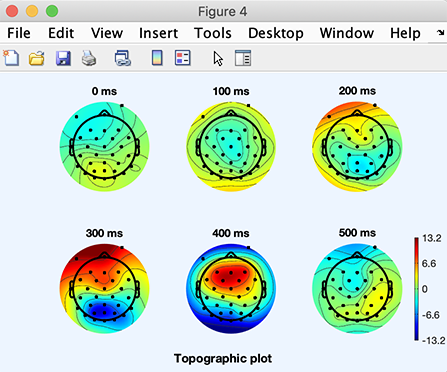
Below, instead of calling a pop_ function, we will directly call a lower-level EEGLAB data processing function. Note that this script was not generated by EEGLAB and copied from EEGLAB history. It was written from scratch by us for illustrative purposes. The command above pop_topoplot.m can be executed by directly calling the signal processing function topoplot.m as shown below:
%% Topographic plot
% Define variables:
times = [0:100:500];
pos = round(eeg_lat2point(times/1000, 1, EEG.srate, [EEG.xmin EEG.xmax]));
% Convert times to points (or >pos = round( (times/1000-EEG.xmin)/(EEG.xmax-EEG.xmin) * (EEG.pnts-1))+1;)
% See the event tutorial for more information on processing latencies
mean_data = mean(EEG.data(:,pos,:),3);
% Average over all trials in the desired time window (the third dimension of
% EEG.data allows to access different data trials). See tutorial about data structures
maxlim = max(mean_data(:));
minlim = min(mean_data(:));
maplimits = [ -max(maxlim, -minlim) max(maxlim, -minlim)]; % Get the data range for scaling the map colors
% Plot the scalp map series
figure
for k = 1:6
sbplot(2,3,k);
% A more flexible version of subplot
topoplot( mean_data(:,k), EEG.chanlocs, 'maplimits', maplimits, 'electrodes', 'on', 'style', 'both');
title([ num2str(times(k)) ' ms']);
end
cbar; % A more flexible version of MATLAB colorbar
The topographic plot is virtually identical to the previous one, except for the scale.
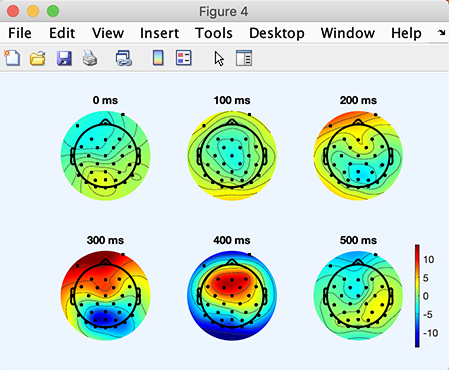
The next steps in learning to write EEGLAB MATLAB scripts involve learning to change EEGLAB function parameters and adding loops to perform multiple analyses. We advise you to look at some of the example scripts.