Installing and starting EEGLAB
First, download EEGLAB,
which contains the tutorial dataset in the sample_data subfolder of the EEGLAB distribution.
When you decompress EEGLAB, you will obtain a folder named “eeglabxxxx”
(note: the current version number ‘xxxx’ will vary).
Under Windows, MATLAB usually recommends but does not require that you place toolboxes
in the Application/MATLABRxxxx/toolbox/ folder (note: this name should
vary with the MATLAB version ‘xxxx’). In Linux, the MATLAB toolbox
folder is typically located at /usr/local/pkgs/MATLAB-rxxxx/toolbox/. In macOS, it is in /Applications/MATLAB_Rxxxx/. You may also place the folder anywhere else on your path.
Now, we will start MATLAB and EEGLAB.
Start MATLAB
- Windows: Go to Start, find MATLAB, and run it.
- macOS: Start from the MATLAB icon in the Dock or the Applications folder.
- Linux: Open a terminal window and type matlab, then hit Enter.
Switch to the EEGLAB directory
You may browse for the directory by clicking on the button marked “…” in the upper right of the screen.

This opens the window below. Double-click on a directory to enter it.
Double-clicking on “..” in the folder list takes you up one level. Hit OK once you find the folder or directory you wish to be in.
Alternatively, from the command line, use cd (change directory) to get to the desired directory.
Start EEGLAB
Type eeglab at the MATLAB command line and hit Enter. EEGLAB will
automatically add itself to the MATLAB path.

The blue main EEGLAB window below should pop up, with its seven menu
headings: File, Edit, Tools, Plot, Study, Datasets, Help arranged in typical (left-to-right) order of use.
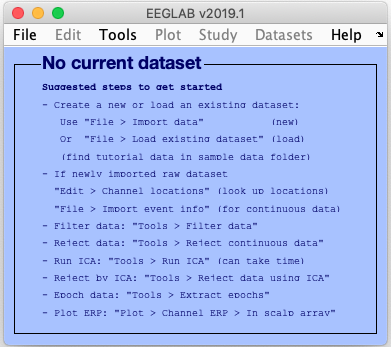
Adding EEGLAB to the MATLAB path
You may want to add the EEGLAB folder to the MATLAB search path so the
next time you start MATLAB, you will be able to directly open EEGLAB.
If you started MATLAB through its graphical interface, go to the
File menu item and select Set Path. This will open the following window.
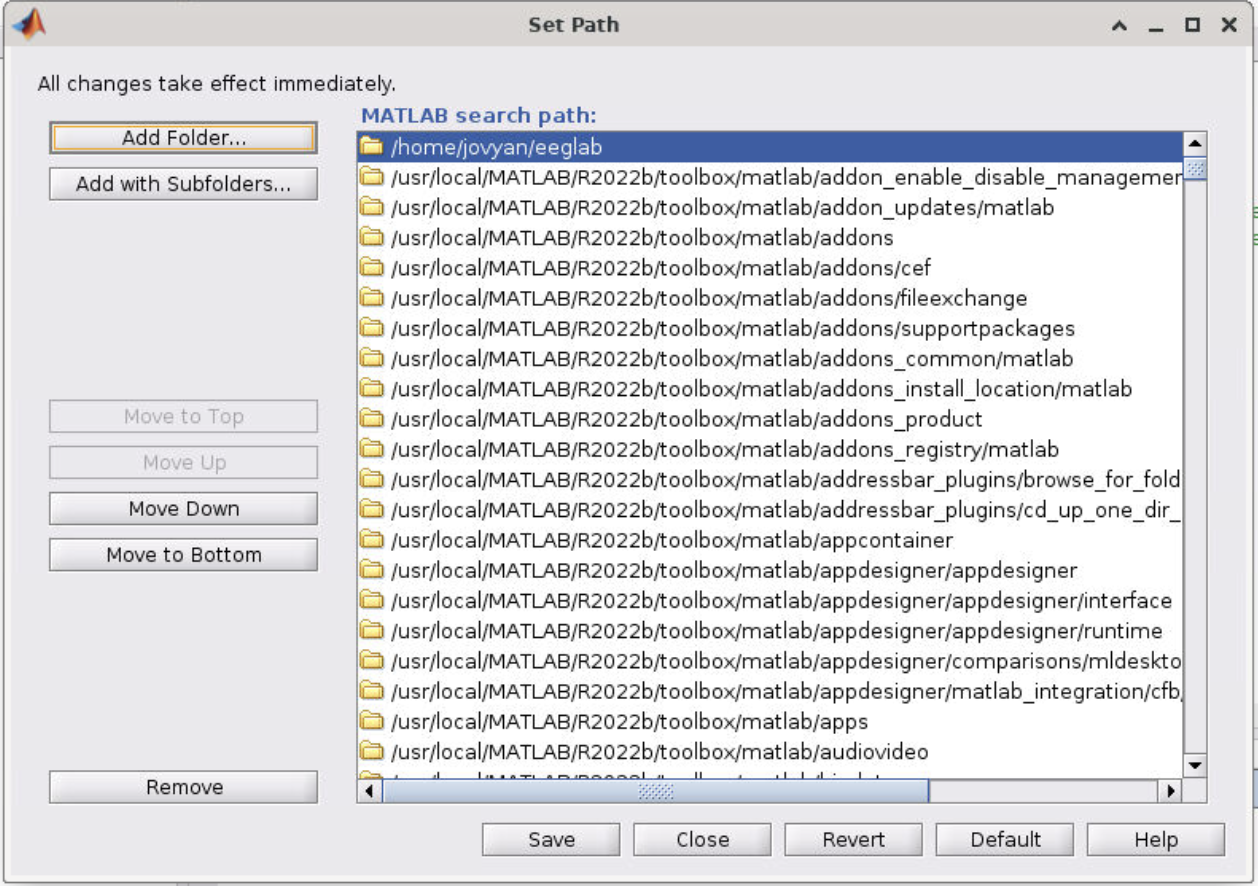
Or, if you are running MATLAB from the command line, type pathtool at the command line
and hit Enter; this will also call up this window.
Click on the button marked Add Folder and select the folder
“eeglabxxxx”, then hit OK (EEGLAB will take care of adding its
subfolders itself).
Hit Save in the pathtool window. This will make the EEGLAB call-up
function eeglab available in future MATLAB sessions. Note that if
you are installing a more recent version of EEGLAB, it is best to
remove the old version from the MATLAB path (select it, then hit
Remove) to avoid the possibility of calling up outdated routines. It
is preferable not to add the eeglab path with its subfolders manually—let
EEGLAB manage paths (when you start EEGLAB, it automatically adds
the paths it needs).