Managing datasets in EEGLAB
This section deals with the basics of manipulating EEGLAB datasets. To illustrate the process, we will be loading the tutorial dataset and modifying it.
Load the sample EEGLAB dataset
Select menu item File and press sub-menu item Load existing dataset. Select the tutorial file “eeglab_data.set”, which is distributed with the toolbox, located in the “sample_data” folder of EEGLAB. Then press Open.
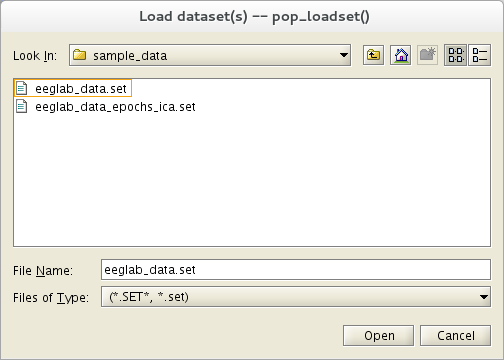
Modify and store the dataset
We need to modify the dataset for illustrative purposes, so we will only filter it. Select Tools → Filter the data → Basic FIR filter (new, default), enter 1 as the Lower edge frequency in Hz (the first edit box), and press Ok.
Upon modifying a dataset, EEGLAB asks users what to do with the modified dataset, as shown below. The default settings are to store the new datasets in memory while keeping the first dataset. Users may also decide to overwrite the original dataset in memory by clicking the appropriate checkbox below. At this point, it can be quite useful to edit the dataset description – to store the exact nature of the new dataset for future reference. Do this by pressing Description. When done, press Ok.
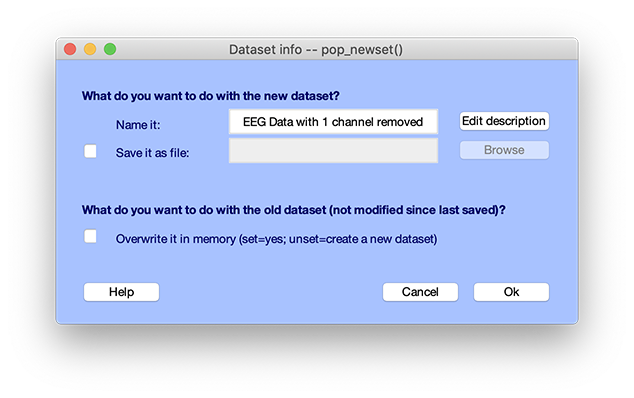
Upon storing a new dataset (not overwriting it), you may use the EEGLAB menu item Dataset to visualize and navigate between datasets available in memory as shown below. It is possible to select any dataset in this menu.
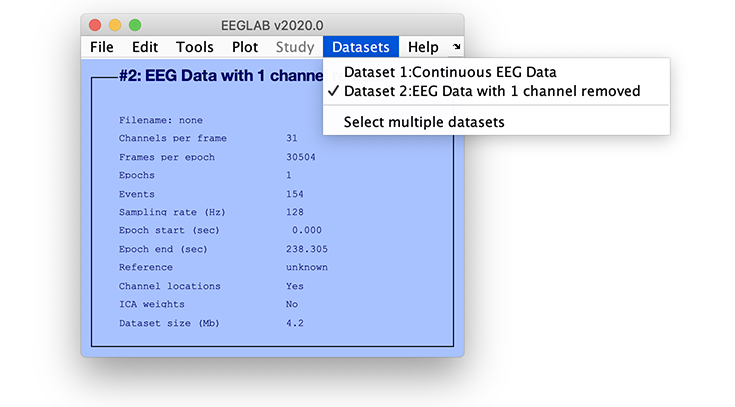
Saving a dataset
Note that storing the new dataset in MATLAB memory does not automatically store it permanently on disk. To do this, select File → Save current dataset(s) to resave a modified dataset and overwrite the original file or File → Save current dataset as to save a new data file.
When saving a new data file, a file-browser window appears. Entering a name for the dataset (which should end with the filename extension .set), and pressing SAVE (below) will save the dataset, including all its ancillary information re events, channel locations, processing history, etc., plus any unique structure fields you may have added yourself.
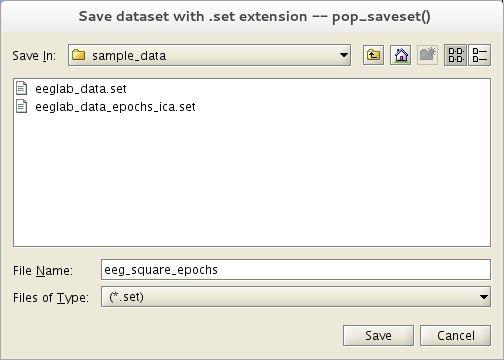
Deleting a dataset
To delete from the MATLAB memory the newly created second dataset, select File → Clear dataset(s) or Edit → Delete dataset(s) and enter the dataset index, “2” as shown below, and press Ok.
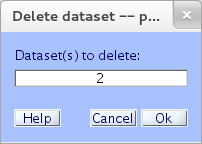
The second dataset will now be removed from the EEGLAB/MATLAB workspace. (Note: It is not necessary to switch back to the first dataset before deleting the second. It is also possible to delete several datasets at once from this window by entering their indices separated by spaces.) If the dataset has not been saved on disk, it will be lost.
To delete a dataset file, simply delete the file(s) from disk outside of MATLAB.
Dataset and file preferences
Call menu item File → Preferences. Dataset and file preferences are the first three items shown below.
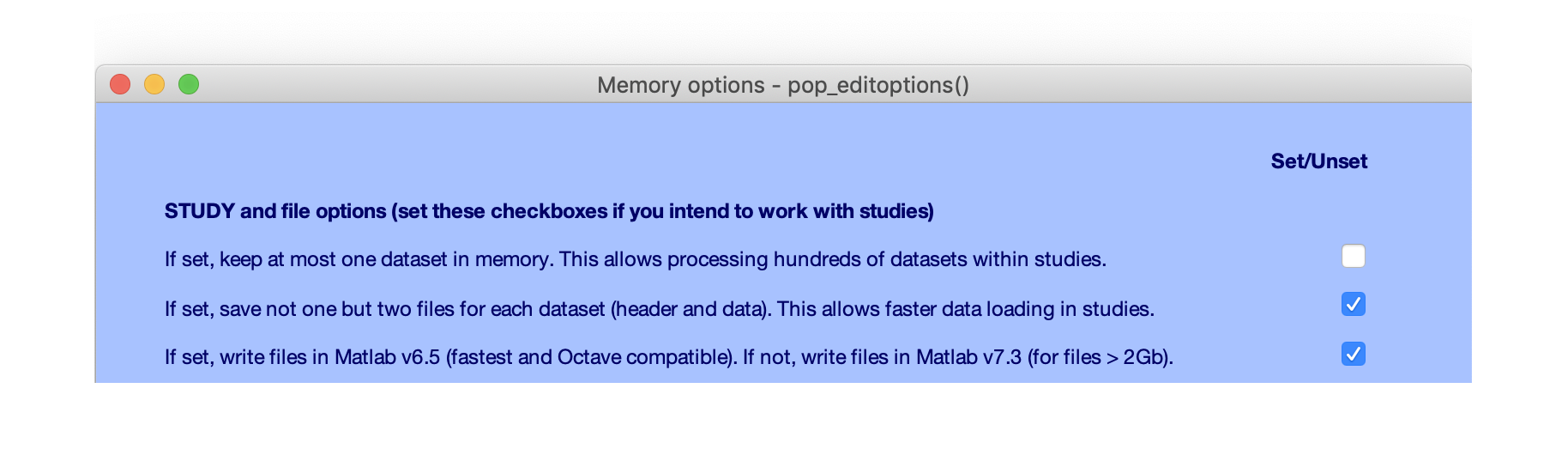
The first option determines if more than one dataset may be stored in memory. We will be selecting this option when performing group analysis, as it is often not possible to hold all datasets in memory. When this option is selected, the drawback is that users must either save or overwrite the parent, as shown below (one of the checkboxes in the lower section must be selected).
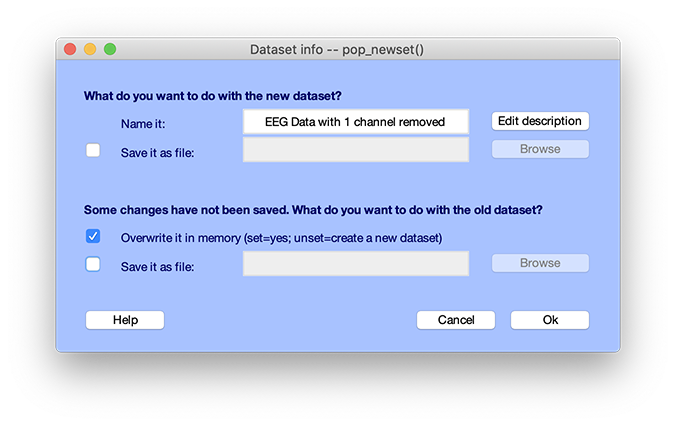
Going back to the list of options, by default, EEGLAB will save two files for each dataset. One file that contains metadata (with extension .set, and is a type of MATLAB file), and one file containing raw data (float32 with .fdt extension). The second option makes it possible to save a single file.
The third option allows you to save MATLAB files (the .set file) in different formats. It is best to write files in the MATLAB 6.5 format because it is faster and Octave compatible. When dealing with individual data files larger than 2Gb, one may choose to save in the MATLAB 7.3 format. Note that this last option is also relevant if you are concerned about files taking too much space on disk (as opposed to files in 6.5 format, files in 7.3 format are compressed).